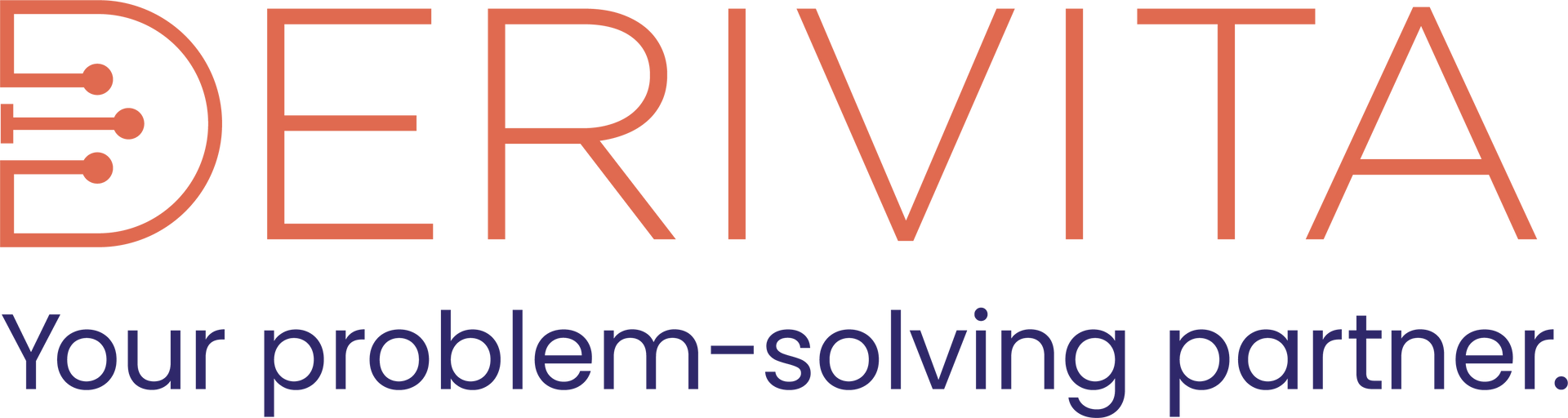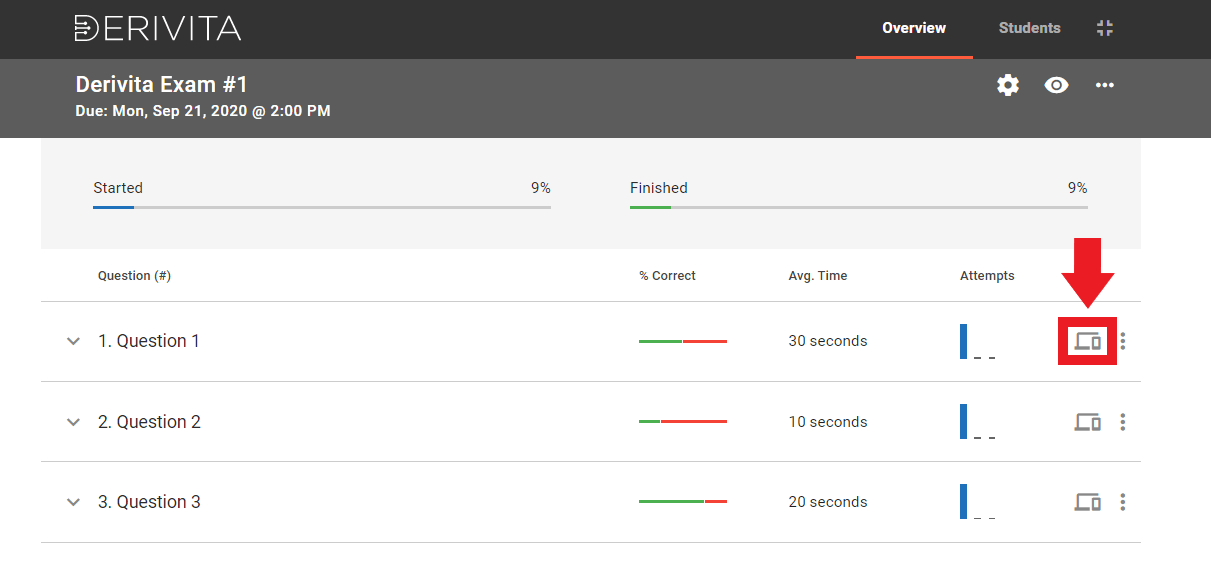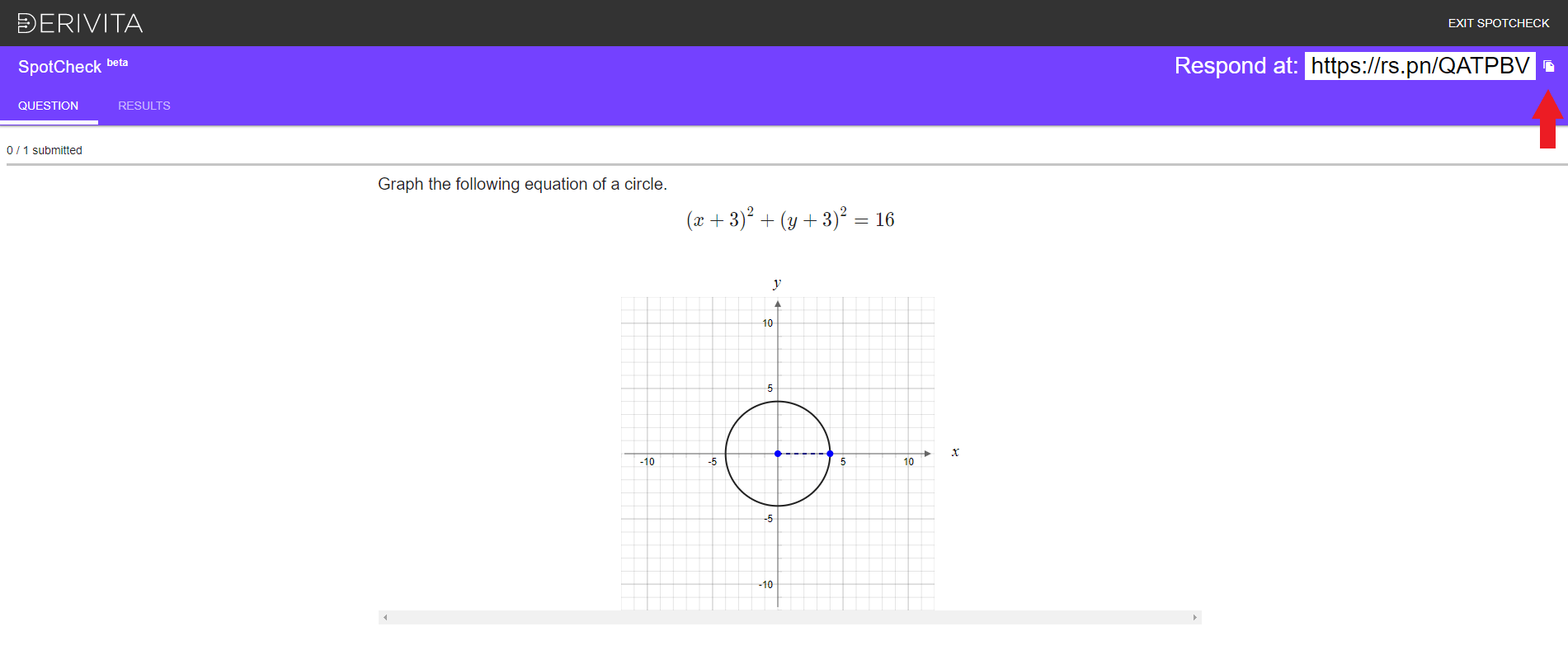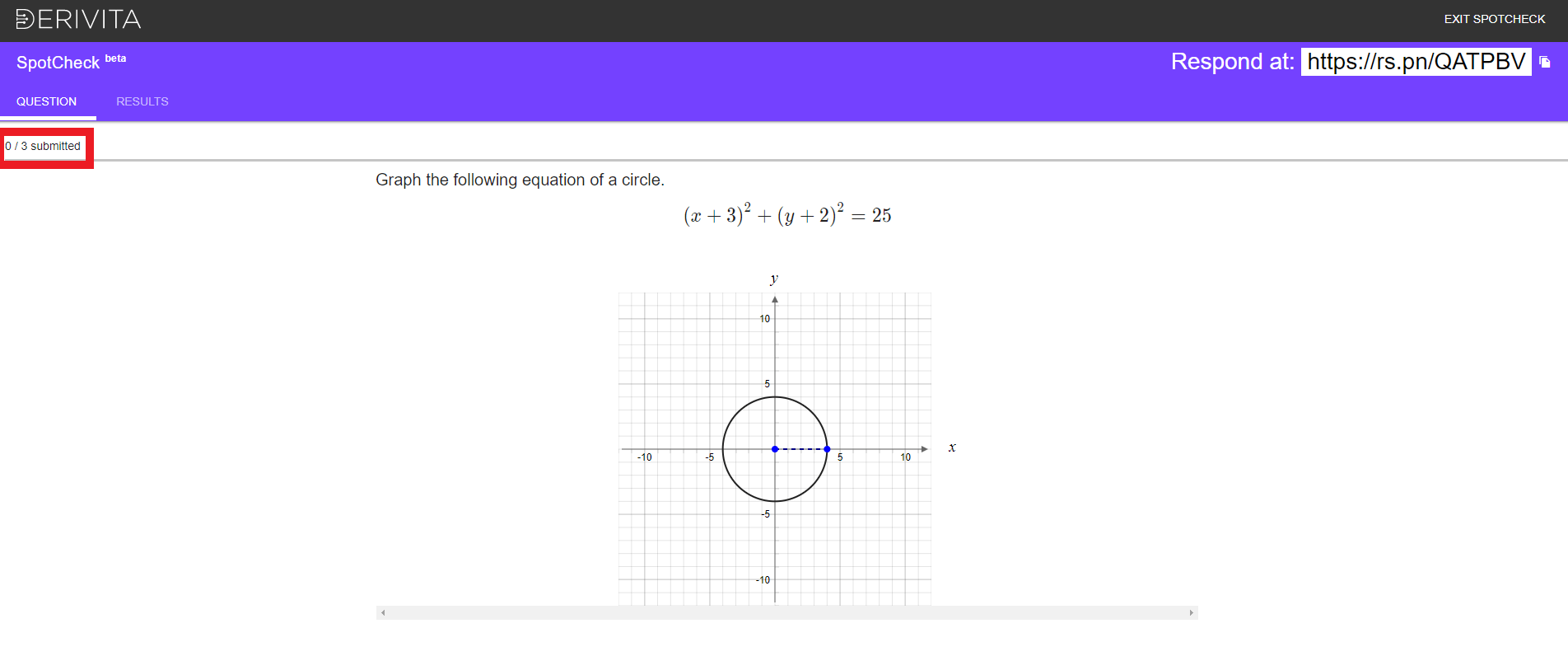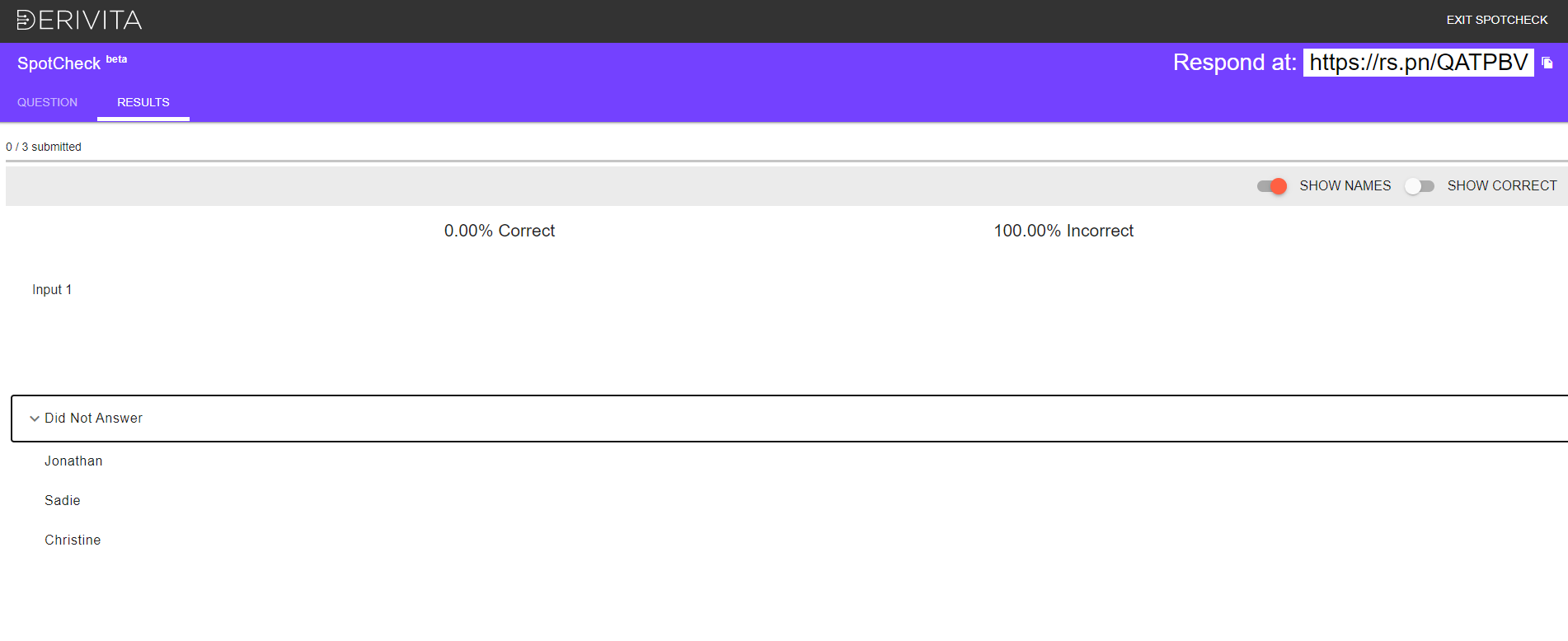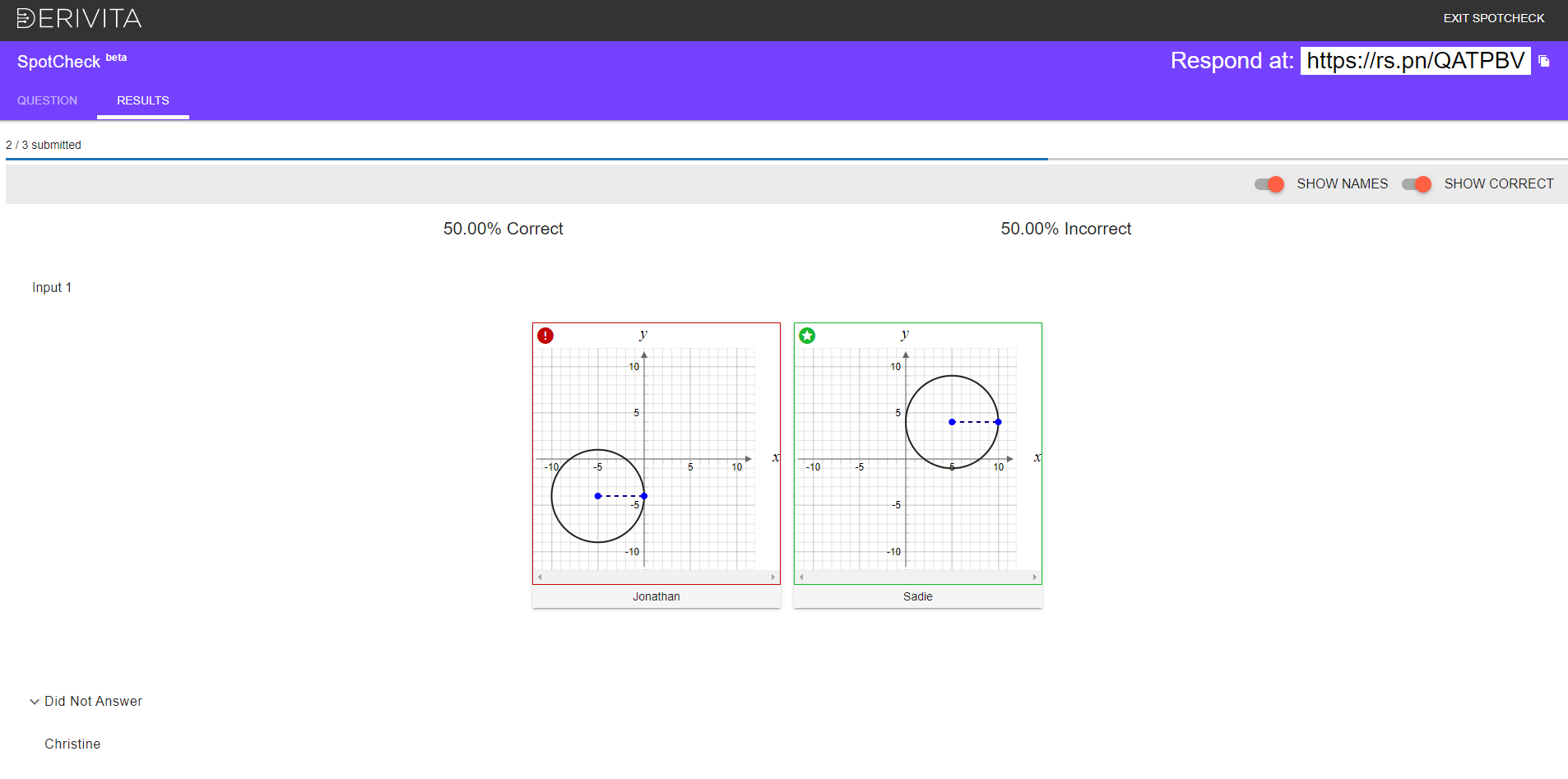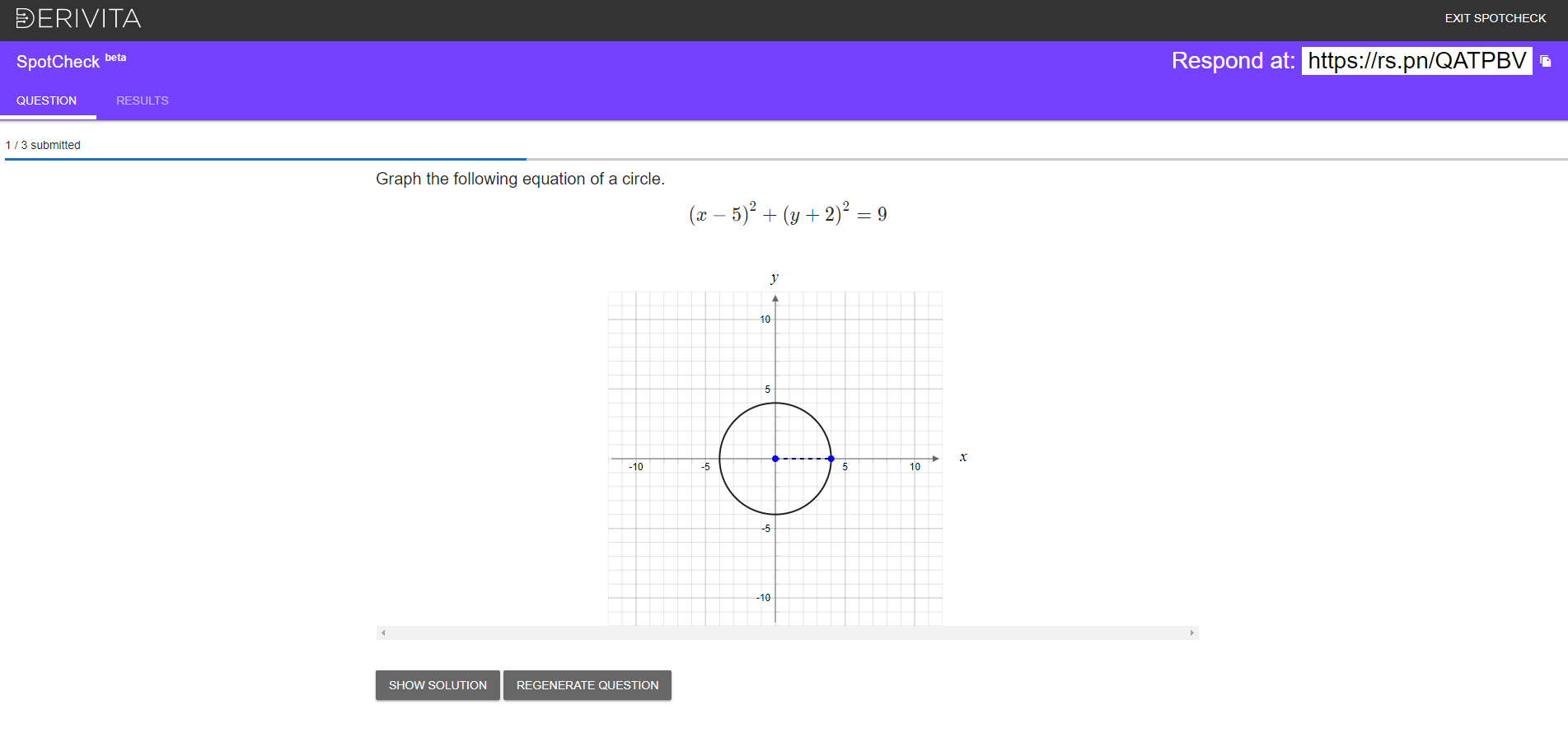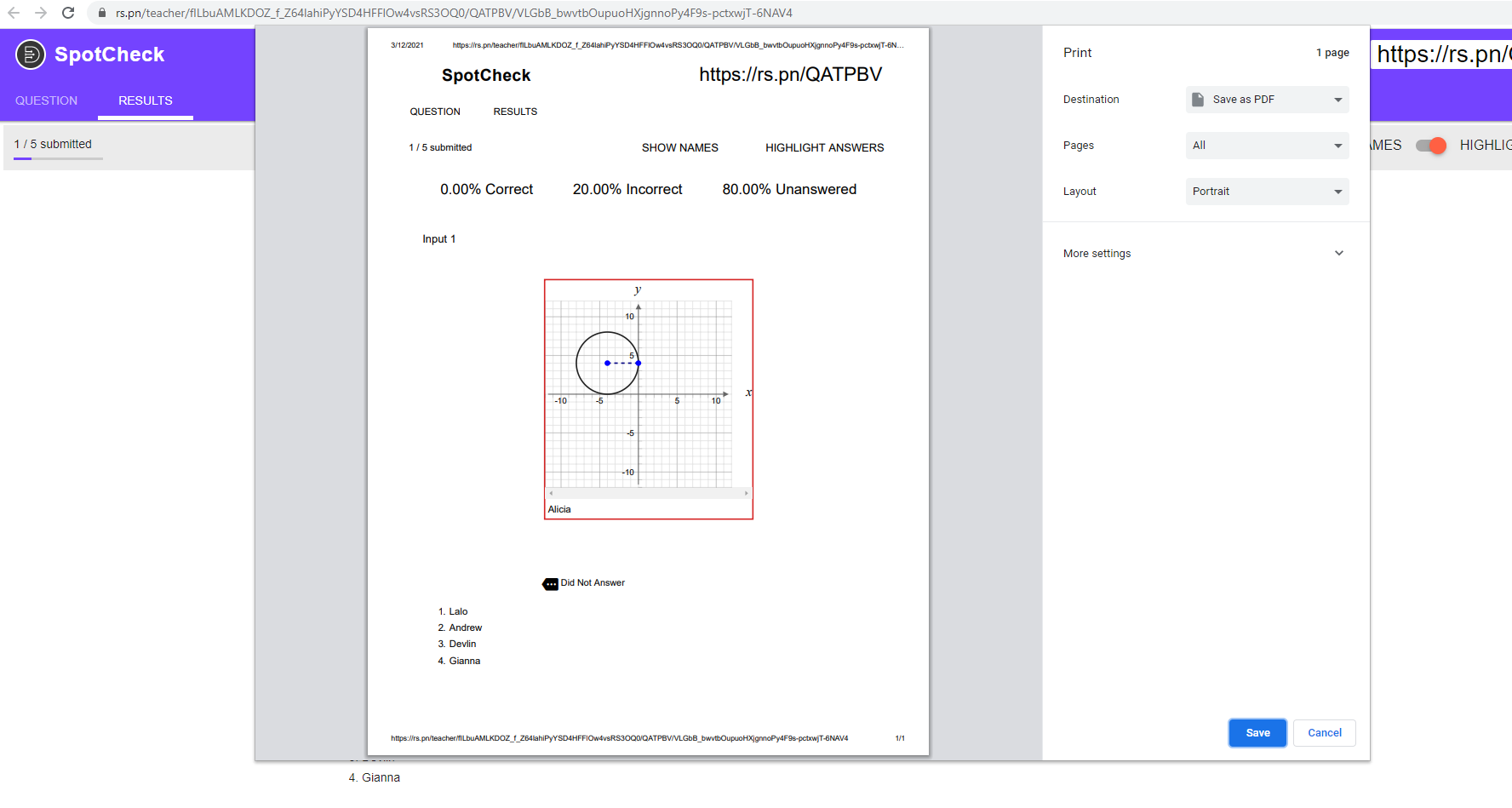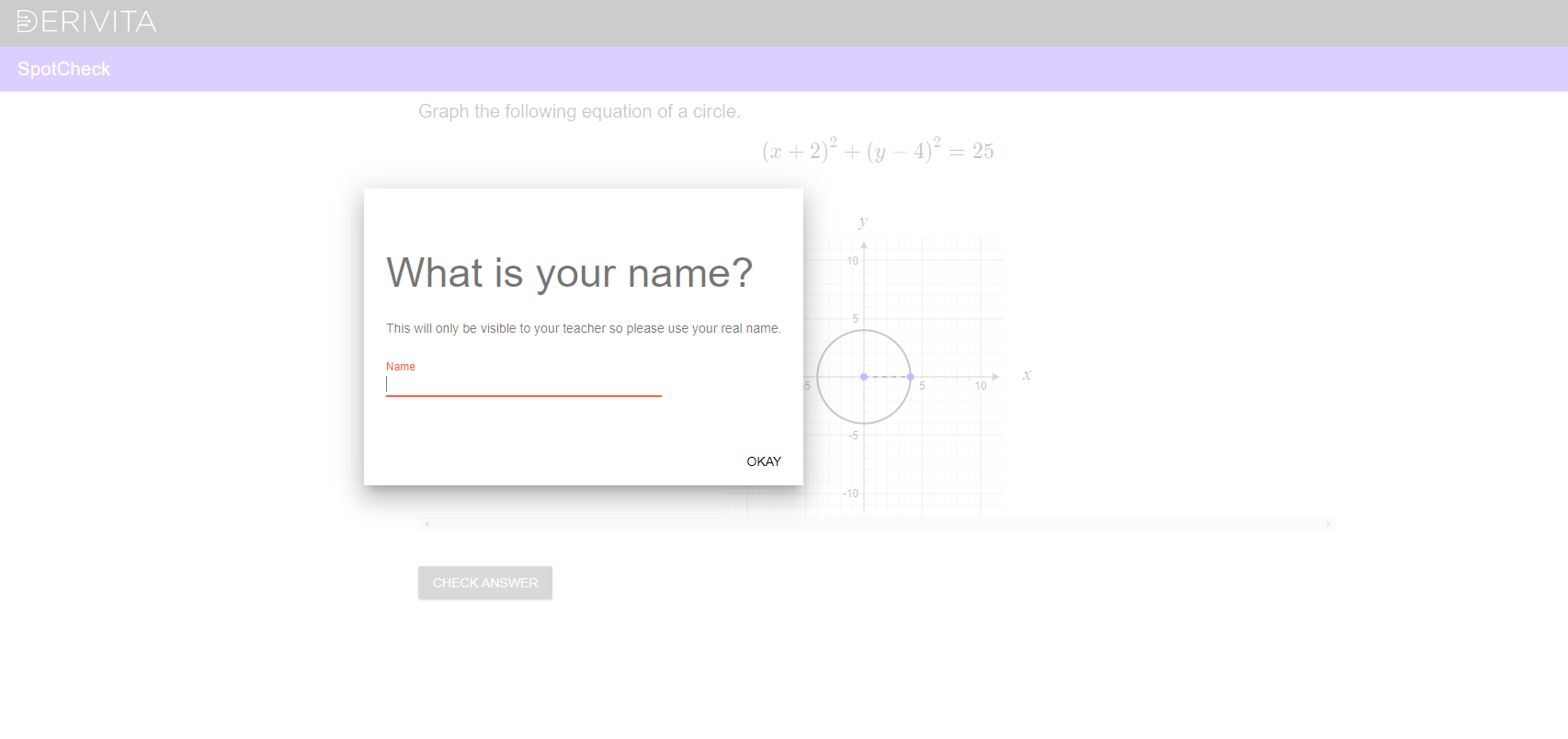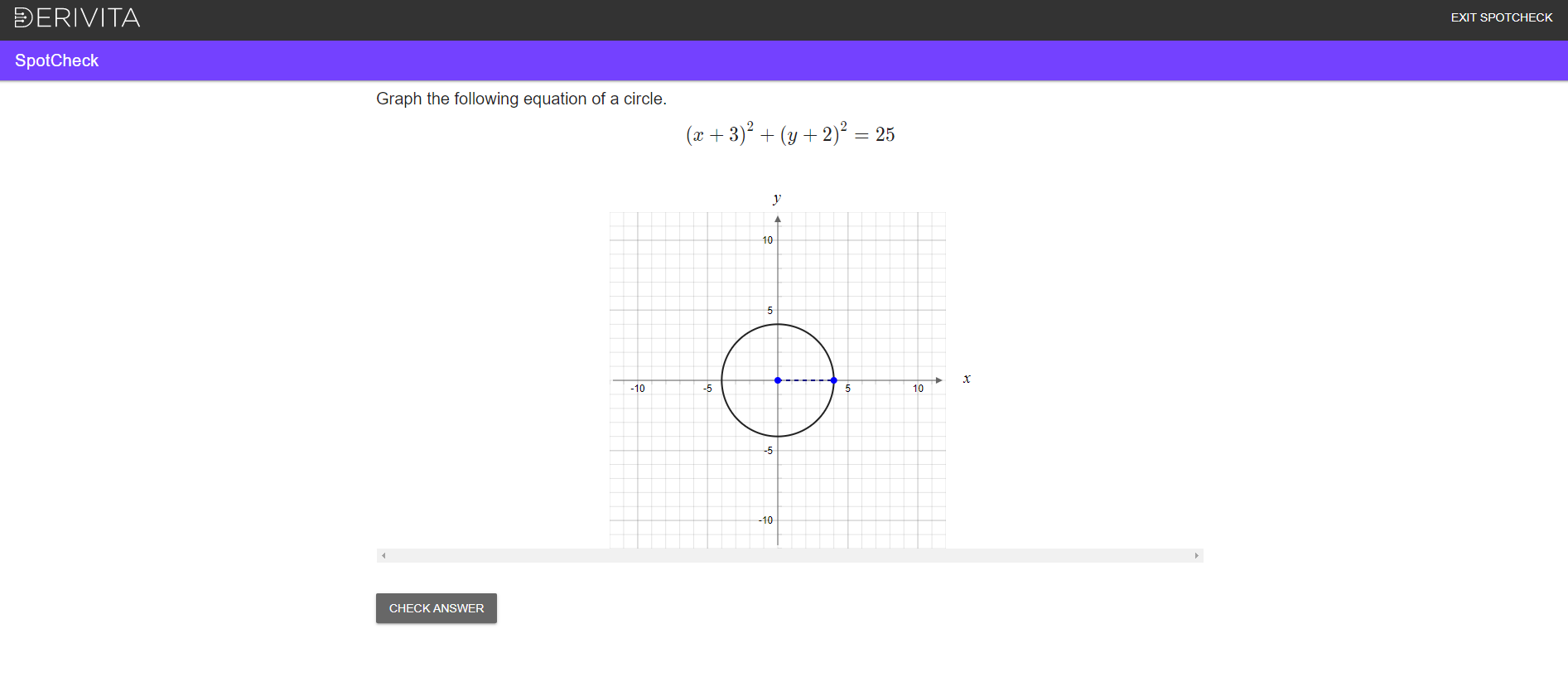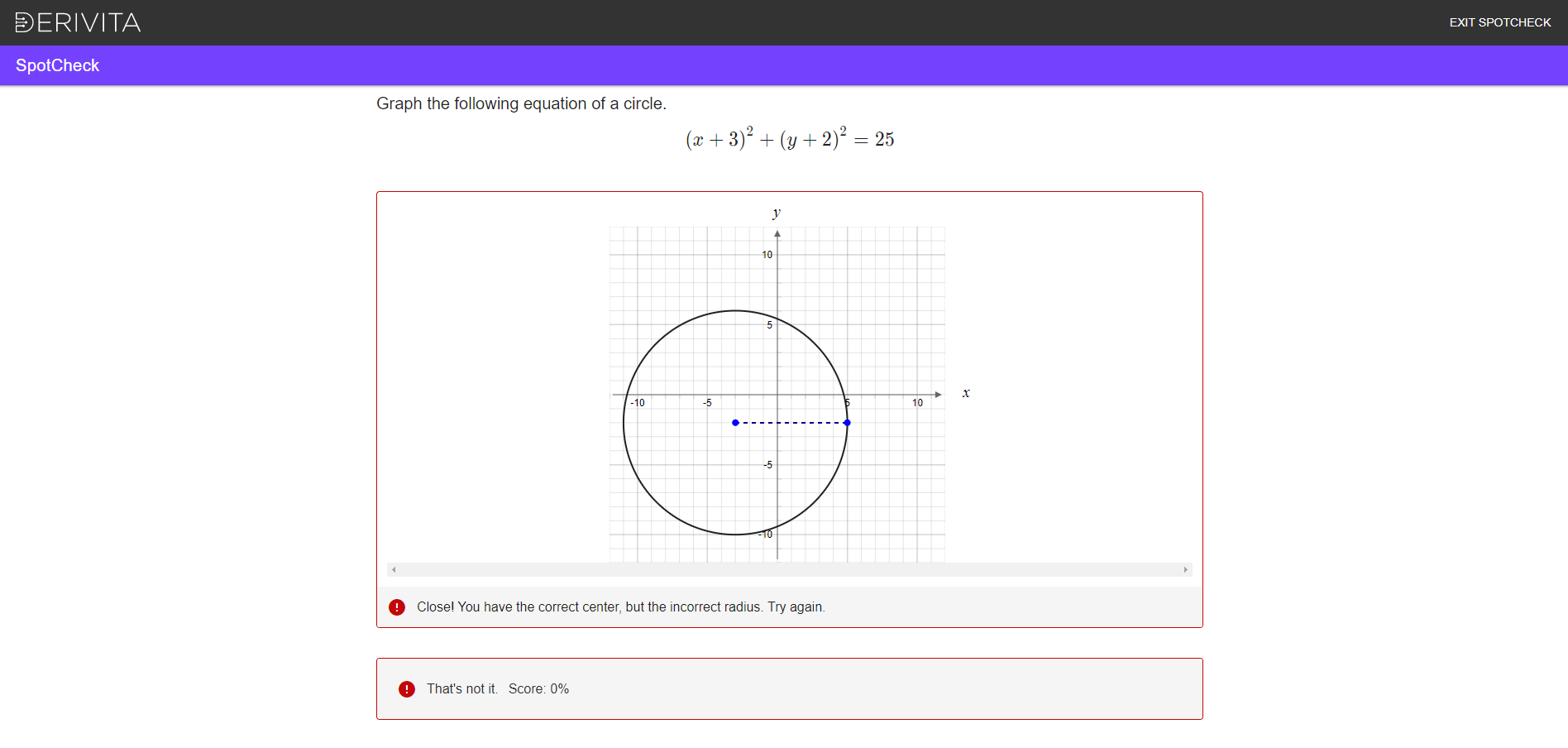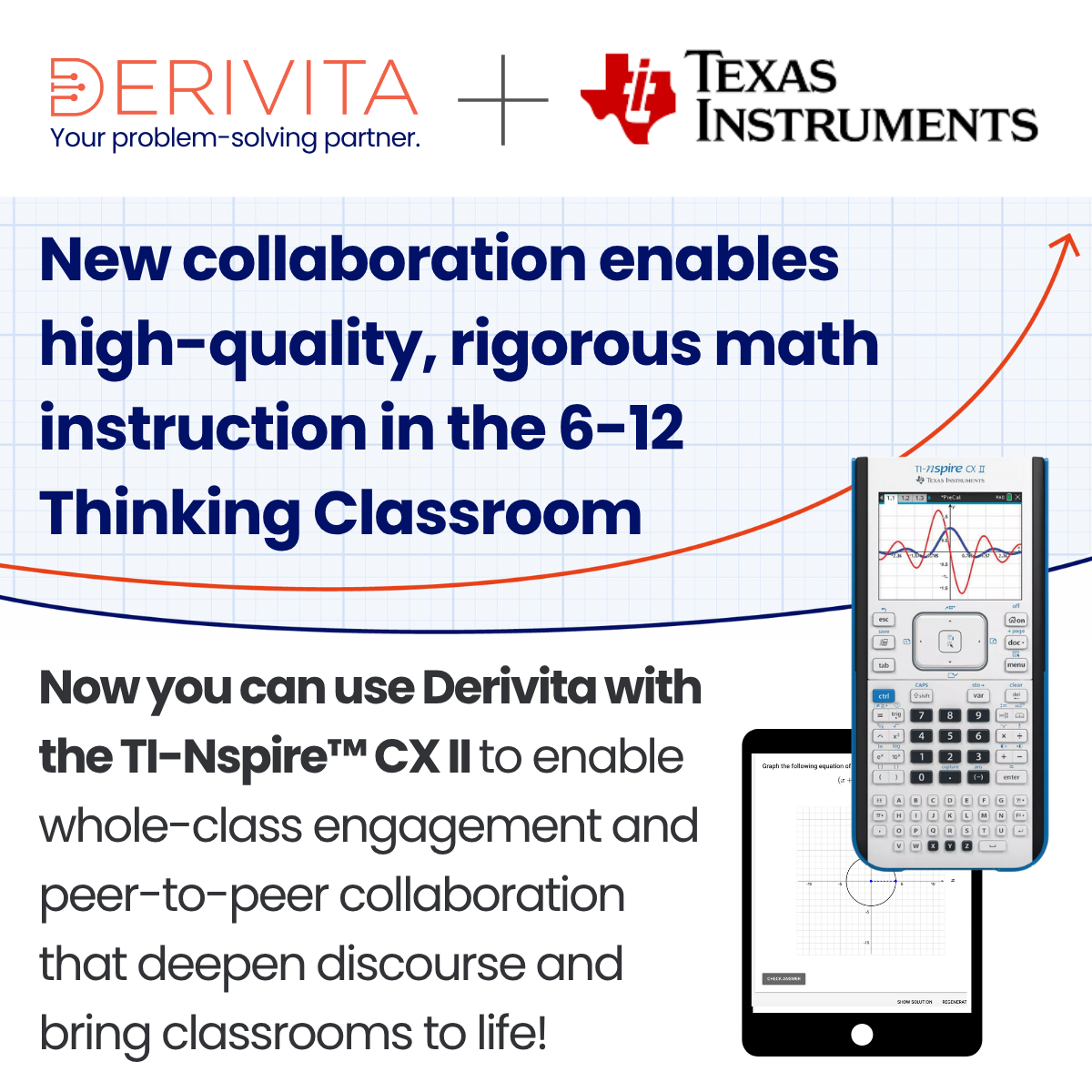SpotCheck for Student Engagement & Real-time Assessment:
Over 80% of our instructors stated student engagement and participation is their highest priority challenge in teaching online. In the classroom, instructors can do quick checks to evaluate how well their students are comprehending key concepts. In a remote environment - it’s a little trickier - and even more critically important to quickly assess how well students are grasping the material and progressing in class.
To address these challenges, Derivita created SpotCheck, a synchronous, online tool for instructors to assess their students in real-time while also encouraging class participation and student engagement - all with a simple URL using a computer, tablet, or phone! Instructors can use SpotCheck during their online classes to encourage participation and quickly determine any knowledge gaps.
SpotCheck allows instructors to quickly see how their students are comprehending a concept and easily determine the common errors their students are making. SpotCheck provides instructors with each of the student's responses to the question and instantly marks them correct/incorrect - while providing the students immediate feedback.
Ready to learn more about how to assess your students in real-time and increase participation?
Click the button below to schedule a demo of SpotCheck today!
How to Use SpotCheck
Open any Derivita assignment and you will see the SpotCheck icon next to each question within the Educator Dashboard:
You will then see a new tab open with the instructor’s view of SpotCheck. It will have the exact question open on the screen that you are SpotChecking your students on. In the upper right-hand corner, you will see a URL. Click the copy symbol to copy it and then paste it into the chat for your students. Your students can then follow the URL and open SpotCheck on any device - computer, tablet, or phone!
As your students click on the URL to open SpotCheck, you will see the number increase in the upper left corner. This lets you know how many students are in SpotCheck and working on the problem. Your students will also be prompted to enter their names as they enter SpotCheck.
Names are only shown on the instructor side and there is a button that can be toggled to show or hide the names.
Then, as your students begin to answer the question, the blue bar across the top will show your students' progress. You will also see the number increase to show you how many students have submitted their answers.
If you click on the Results tab, you will see a breakdown of correct and incorrect responses. This is where you can toggle on to "SHOW NAMES" and "SHOW CORRECT".
The "SHOW NAMES" button will allow you to show or hide the students' names on your screen and the "SHOW CORRECT" button will show you which student got the answer correct/incorrect.
Once you toggle on the "SHOW NAMES" button, a "Did Not Answer" option will appear at the bottom. Click the down arrow to view which of your students have yet to answer the SpotCheck question.
As your students answer the SpotCheck question, you will see their responses and the breakdown of percent correct/incorrect.
This SpotCheck dashboard will update it in real-time to show you which students have (and have not) answered, what their response was, and if they got the problem correct or incorrect.
Once your students have responded, you can then share your screen and work out the exact problem with them. You can also select "SHOW SOLUTION" to view the answer and "REGENERATE QUESTION" to get a different randomization of the problem.
You can then SpotCheck a different question by going back to the Educator Dashboard and clicking the SpotCheck icon.
When you click the SpotCheck icon, your students' SpotCheck tabs will automatically update with the new question. You can use the same URL for the entire session with your students.
Saving SpotCheck Sessions!
You can now save your SpotCheck sessions including which students did (and did not) participate and their responses.
Simply click on the 3-dots in the upper right-hand corner of your browser and select "Print Screen" (or right-click on your screen and select "Print") to save the screen capture as a PDF.
You can also save the SpotCheck Session URL (the longer URL from the "Results" page) and go back to it whenever you would like to review the session.
SpotCheck Student View
When your students click on the SpotCheck link that you shared, they will first be prompted to enter their names. Only the instructor will see the names and can hide them at any time.
Your students will then see the SpotCheck question on their screen. It will be the same question you have on your own SpotCheck screen.
Your students will have one attempt to answer the question and it will provide feedback, as well as tell them if they got the item correct.